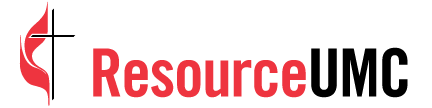SUMMARY: Social media doesn't have to be intrusive or dangerous. With internet safety and privacy concerns mounting, Facebook has created privacy options for personal profiles designed to safeguard your information. We've put together a short list of the most important of these features. If you are debating about joining Facebook, or you just want to protect the account you already have, check out these tips. Keep in mind, these settings do not apply to pages for organizations, only personal accounts.
Keep a low profile.
Revealing too much information about yourself to the wrong people can sometimes lead to sinister results, but on Facebook, you can control who sees your basic information by simply clicking on "edit profile" under your name on the main page (top left). From there, you can select who sees each bit of information you've posted—from your hometown to your birthday and everything in-between. There's a small pull-down menu on the right side of each listing. Click on the menu to select who you want to have access to the info.
Safeguard your contact info.
You may want some of your Facebook friends to have access to your private email address or phone number—especially if someone at the church really needs to get in touch with you right away. You can publish this info on your Facebook page and still keep it hush-hush to those you don't want to have access to it. Again, click on "edit profile." From the menu on the left, click "contact info." That gives you the ability to select who can see the information. You can even choose "custom" to hide the info from specific people on your friends list.
Monitor groups.
If you want to see the news feeds only from a specific group, click and hold on the group name (now appearing at the bottom of the left column) and drag it to "news feed." Going forward, you'll only see those news-feed posts from the people in that group. (You also can use this feature to create a broad group with all your friends you want to know about.)
Stay off the radar.
Some website search engines will allow people to see a preview of your Facebook profile if they're looking for you. To protect your information and disable this feature, go to the main privacy settings page. Click on "edit settings" next to "apps and websites." Then click on "edit settings" next to "public search." To keep strangers from seeing a sneak preview of your page, make sure the box is unchecked.
Protect your image.
For various reasons, you may want to protect photos of your children and family. You can configure privacy settings for each photo album you upload to your profile to make sure they are viewable only by the people you actually want to show. Click on each individual album and click "edit album" to access a pull-down menu where you can indicate who may see the photos. To make sure no one tags a photo or video of you on their personal page without your consent, go to the main privacy settings page and click on "edit settings" next to "how tags work." A menu will appear where you can turn on the "tag review" feature. This ensures that you will be able to approve any tags before someone else posts them to their personal page.
Facebook is in the eye of the beholder.
A great safety feature that allows you to view your profile as each of your friends would see it is the "view as" option. Simply click on "profile" at the top of the page and then choose "view as." From there, you will find a box where you can type a friend's name. Select each friend in question to make sure your privacy settings are adjusted accordingly.