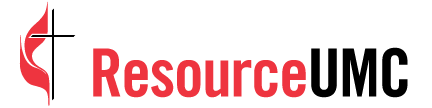Script
Ready to post a photo? Ok, let’s go.
Step 1: Select photo
Tap the little plus sign at the bottom of the screen. This allows you to either upload a pic from your device’s photo library or take a new photo directly from the app.
To upload one you’ve already taken, tap Library at the bottom of the screen. Scroll and select the photo you want to share. Tap Next.
Step 2: Apply filters and location
This is the fun part. Think your photo is drab? Spruce it up with filters or play around with the brightness, contrast, color and other effects by tapping Edit. When your photo is just-so, tap Next and give it a creative caption, add some relevant hashtags (which we will cover in the next video) and add your location. Adding your location helps you reach more people. Anyone who clicks that geotag can see your photos. So, say your church is in (insert a sample city), if someone clicks on that location, they will see every photo with that same tag.
Step 3: Post
Ok, give your post a quick proofread and when you’re ready, tap Share.
Use Instagram to take a picture
To take a new photo directly from the app, tap the plus sign, then tap Photo at the bottom of the screen. Get your shot ready and then hit the big circle. Tap here to switch between front- and rear-facing cameras and this to adjust the flash.
Follow the same directions to add filters, effects, captions, hashtags and location. Hit Share and boom! You’ve made your first post!
Don’t let it go to waste. Make sure you’re reaching the widest audience you can. Stay tuned to find out how.