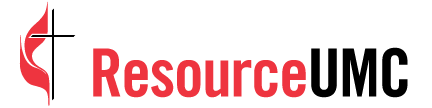In an ideal world, the internet would be the utopia we all want it to be: cat videos, laughing babies and the occasional good-natured prank*.
In that same ideal world, everyone who interacts on your church’s Facebook page loves your ministry, respects each other and leaves only messages that reflect the Fruit of the Spirit (love, joy, peace, patience … ).
Unfortunately, we don’t live in that ideal world. You will eventually have to deal with negativity on your church’s Facebook page, and it is a good idea to know your options and create a plan before you encounter this situation.
Let’s take a look at the options you have from least to most extreme:
Ignoring
In general, it is a good idea to respond to as many messages and comments as you can. Doing so helps build and strengthen relationships. But there are some instances when ignoring the post, comment or review is the best option.
If the feedback feels like nitpicking, it is probably safe to ignore it. Pray for discernment, trust your instincts and don’t sweat small jabs like this.
Some criticism also is a form of attention-seeking. Perhaps someone is raising an issue they have already discussed repeatedly with church leadership, or they are the “squeaky wheel” that can always find something to complain about. In these situations, even hiding or deleting their comment can be a form of attention. As long as their comments won’t give a visitor the wrong impression of your church, ignoring it is an option.
Replying
Your church may try to welcome and share the love of Christ with everyone, but we all make mistakes or have off-days. Sometimes, people will choose to express their frustration or share their bad experiences through a post, comment or review on your Facebook page.
In these cases, it is a good idea to respond with grace and humility. Reply and acknowledge that the feedback has been received, extend an apology if one is in order, and offer a way to rectify the situation if possible. You also can invite the person to message, email or call the church to discuss the issue further.
Replying to questions or criticism regarding your church’s theology, governance or ministry may be a good way to enter into a conversation. This can become a teaching moment about United Methodism or Christianity in general that benefits everyone who sees the conversation on your page. The main United Methodist Church website covers many frequently asked questions, and it has great resources you can share. If you can’t find the answer there, just Ask the UMC.
It also may be a good idea to jump in on a discussion between users if there is incorrect information offered or the conversation starts to go off the rails. How much “spirited debate” you will allow is up to you, but gently redirecting a conversation or reminding people of our commitment to love one another can be helpful.
Hiding
We are now venturing into the territory where there is a post or comment that probably shouldn’t remain visible on your page. Up to this point, you have been as graceful and fair as you can be, but it is still your page. You have a responsibility to maintain an environment that is conducive to ministry.
Perhaps someone went a little overboard during a discussion, but it doesn’t seem malicious. Perhaps someone has posted feedback that needs to be heard by church leadership, but it could give the wrong idea about the church without context.
You may also encounter posts or comments where the author doesn’t appear to have a connection to your church or community, the post seems to originate from a fake profile, or your gut tells you it’s not an honest question or piece of feedback.
The first step in removing content is to hide it. This is done by hovering over the item, clicking on the downward arrow icon to the right of the post or comment, and selecting the “hide” option. If you’re on a mobile device, tap on the item to access a menu of options.
Comments and posts that are hidden will remain visible to the author, their Facebook friends, and you as a page administrator. It will not be visible to anyone else.
It is important to note that reviews left on your Facebook page cannot be hidden or deleted. However, they can be reported to Facebook for potential removal if they violate the Facebook Community Standards or are unrelated to your church.
Deleting
When posts or comments cross the line — perhaps they contain inappropriate content or stray into bullying — you should consider deleting them. You also may encounter spam or comments that are off topic and don’t belong on your church’s page.
To delete items, begin by hovering over the item and clicking on the downward arrow icon to the right of the post or comment. You can delete posts directly, but comments must be hidden first. After hiding the comment, an option to delete will appear. If you’re on a mobile device, tap on the post or comment to access a menu of options.
If the author of the deleted item is connected to your church or community, consider sending them a message explaining why you deleted their post or comment. You also can clarify expectations for behavior on your page. Consider creating a written policy detailing what is and is not appropriate for the church Facebook page that you can use as part of the discussion.
Restricting
There may come a time when you need to restrict someone’s access to your Facebook page. Perhaps they have crossed the line multiple times, are not abiding by the expectations you have laid out, or they appear to be there to cause trouble.
Facebook allows you to ban people from your page. Banned users can still see posts on your page, and they can even share posts. However, they cannot like posts, leave comments or leave posts of their own.
To ban someone from your Facebook page, go to your page’s settings by clicking on “Settings” in the top right corner of your page. Select the “People and Other Pages” section in the left column. Above the list of people who like your page is a drop-down menu. From that menu, select “Banned People and Pages.” On this screen you can ban or unban people via their name or email address.
You also can ban someone directly from a post or comment they have left on your page. Begin by hovering over the item and clicking on the downward arrow icon to the right of the post or comment. If it is a post, click “Ban From Page.” If it is a comment, you must first hide the comment, and then banning is an option that will appear. If you’re on a mobile device, tap on the post or comment to access a menu of options.
BONUS: Preempt some trouble through your page settings
Facebook offers a few settings that can help stop trouble before it starts. First, you can choose to approve visitor posts before they appear on your page or turn them off completely. Head to your page settings, choose “General” in the left column, and edit the “Visitor Posts” setting in the right column.
Second, you can set up filters that will automatically reject posts or comments containing certain words. Return to settings, select “General” in the left column, and edit the “Page Moderation” and “Profanity Filter” settings in the right column. The “Profanity Filter” allows you to turn on a general filter that has two different levels of sensitivity. The “Page Moderation” setting allows you to add specific words that you will not allow on your page.
*If you thought our "good-natured prank" went to the wrong URL, then we're sorry, but you've just been rickrolled. Yep. It's a thing.