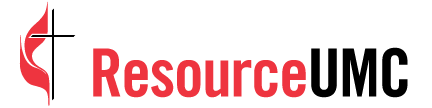Unlocking the World Wide Web for your church and children can also open a whole Pandora’s box of videos, images and information that you do not want them to see.
You can purchase internet security software to protect church and family, but you can also implement free security measures.
8 do-it-yourself security hacks
1. Talk about it: When your children begin to engage the world of technology, be open and honest about what is there and what you are doing to keep them safe. Teaching kids online security and social media basics is as important today as teaching them to look both ways before crossing a street. Predators will use social-media platforms, discussion boards, chat rooms, online gaming and phone apps to interact with children and teens. Talk about the dangers, what safety measures you have set up and why it is important to follow these rules. Together, develop a plan of what to do if they accidentally stumble upon suspicious content.
2. Create user profiles: With every operating system, you can create profiles to customize for a more secure user setting. Use your master account to manage all other profiles on the computer. Then create a profile for each person or group of people (younger kids, teens, etc.). Many systems have built-in settings for children. Windows 8 has a child profile setting you can select while setting up a new profile. Mac OS will have “parental controls” for new or existing profiles in their system preferences.
3. Use passwords: Strong passwords provide a solid defense for keeping your family’s information secure. Many applications can be set to open only with a password. If you have an iPad, you probably have the general login code to access the device. You can, however, go one step further and put passcodes on specific apps through general settings (General > Restrictions > Enable Restrictions). Similar protection can be set for the iPhone. This can prevent a child from making in-app purchases.
If you host a website, you can password protect your web pages to prevent someone from tinkering with your content. If it is a Wordpress website, you can choose to password protect the page with the “publish” settings on the right. Each page can have its own password so you can share the page with only people you want. Do not allow your browser to hold onto passwords. It is easy for anyone to reach sensitive information on your computer when the password is automatically plugged in.
4. Lockdown your browser: If you use the computer profile restriction settings, the browser(s) will be fairly secure within those profiles. However, most browsers have their own security or privacy settings that you can adjust for extra protection. Your browser’s security settings can also help protect against the newest malware sites.
If you work from a home Internet connection, many routers can be set up to block sites and certain keywords. If you do not want to lock down your browsers beyond the profile settings, you can monitor online activity through the browser history. Some savvy teens delete their browsing history, which makes it tough to track their activity. If you find missing periods of Internet history, that is a red flag signalling it is time for a talk.
5. Social-media lockdown: Contrary to many perceptions, social media sites can be quite safe for people to use. Facebook and Google Plus have put great effort into creating settings options to regulate what gets through to you (and what people see of you). Check the settings on individual social media sites to make sure they are safe for everyone.
On the other hand, chat rooms, online gaming environments and even private texting apps can provide an open environment for dangerous content or people. There will always be new apps and social media options that need policing. Common Sense Media and iparent.tv are great resource for parents and church leaders to keep up-to-date on the trending technology that children and teenagers are using.
6. Keep up-to-date: Your computer systems will frequently prompt you to make security and other software patch updates. Pay attention to them. While sometimes annoying, these patches and updates will help to keep out unwanted hackers and/or provide new features to increase security.
7. Keep informed: You will find many sites with great information on keeping families safe online. Microsoft’s Family Safety Center is a good place to start diving into best practices and news about safety practices. Google has a Safety Center that has great information for individual and family safety. Their information is especially helpful if you use a number of Google products (search, YouTube, Android, etc.).
8. Monitor mobile devices: To prevent mishandling of a church- or family-owned device, you can install free or paid apps to help you monitor activities, such as call or browsing history, SMS, email, GPS, pictures, video and calendar updates. Some paid apps can create time limits or time slots during which designated phone features/apps are usable. They can also restrict or block browsers, websites and contacts. Some apps will send you alerts if certain keywords are used. Many paid apps require a yearly fee, however Highster Mobile has a one-time fee ($70 for one device) and has all the features needed to be proactive. If monitoring multiple devices is needed, My Mobile Watchdog ($45 yearly for five devices) is an excellent choice. If you suspect that abuse has already occurred, you may want a more robust app like PhoneSheriff ($87 yearly for one device).
Determine all the features you require. However, keep in mind that if you use every feature, you risk moving from monitoring into spying. Establish transparent rules and boundaries for both the monitor and the individual(s) being monitored. You may choose not to monitor activities daily, but to adjust settings so you receive alerts when suspicious behavior occurs. You may choose a more cost-efficient option that offers great security filters for the web.
Regardless of the security precautions you put into place, there will always be websites or viruses that are able to slip through the cracks. Some types of adult content may filter through your security settings. The best line of defense is to teach your child about the dangers of the web and give them the tools needed to practice safe habits.
When you see something
In most cases, shaming a young person for finding something objectionable will only harm future communication and possibly spark curiosity. Be assertive in taking appropriate actions and beefing up security as needed. Contact various platforms (Facebook, YouTube) when abusive content is found. If things escalate, you may want to call legal authorities.
The bad news: Dangerous web content is increasing exponentially. The good news: So are the tools to help protect your church and family. Take the time to discover and put these safety measures into practice and keep everyone safe.
Related Resources
- Common Sense Media: Privacy and Internet Safety - security tips and talking points categorized by age group.
- Common Sense Media: Facebook, Instagram, and Social - the most up-to-date research on social media basics, the latest apps and tips on talking to your kids.